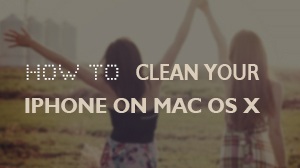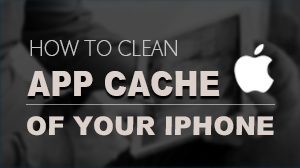How to Clean iPhone 6 on Windows 10
Microsoft has officially unveiled Windows 10 Technical Preview at July 29th, 2015, which is a big step for the company since the release of Windows 8. Here is an elaborate tutorial of how to clean iPhone 6 on Windows 10. Let’s see how are your newest iPhone and this latest Windows operating system fitting together.
Preparations you need to do:
- Windows 10 based computer
- iPhone 6
- Intel-based architecture Universal 32/64 bits
- Others: iTunes installed
Free trial version of this powerful Blu-ray Player is now available on Macgo Official Download Center, or you can click here to download Macgo iPhone Cleaner. Keep the setup file where you can find easily, like on the desktop. Double click on the setup file and follow the processes exactly to finish the installment.
After you finish the installment, double click on the blue icon of Macgo iPhone Cleaner. Please connect your iPhone 6 with the computer via a USB cable like what shows in the main interface.
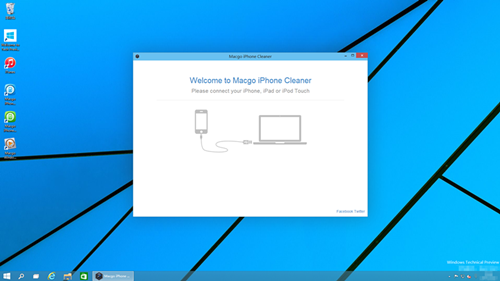
Also you can go to "Options" to registration, checking for updates or go find online help form our support center. If you meet any problems during cleaning your devices, please don’t hesitate to contact us.
1.You can see the usage of your iPhone 6’s storage space at the bottom of the interface after connect your device with the computer. Press the "Scan your iPhone" button to get this cleaning-up started.
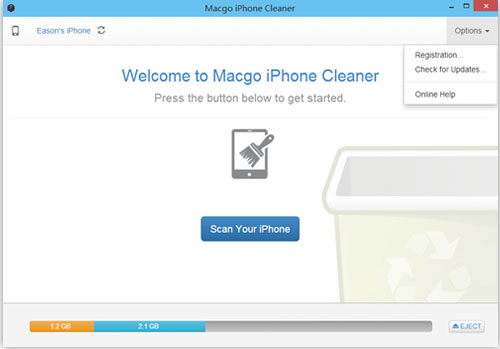
2.If you don't want to clean some Apps, please untick it at the left side bar or just press "Skip".
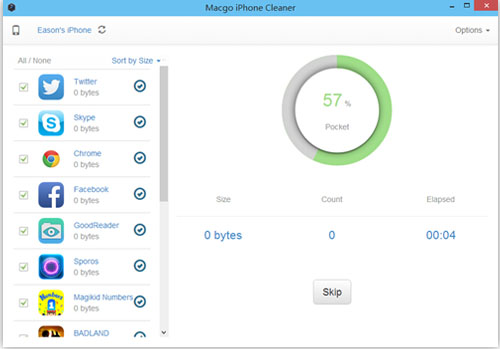
1.When the scanning is over, there will some information about the size of the junk files, the total number of the junk files and the scanning time.
2.The default setting is to clean all the junk files on your iPhone 6, but you can customize your App cleaning by only ticking what you want to be cleaned.
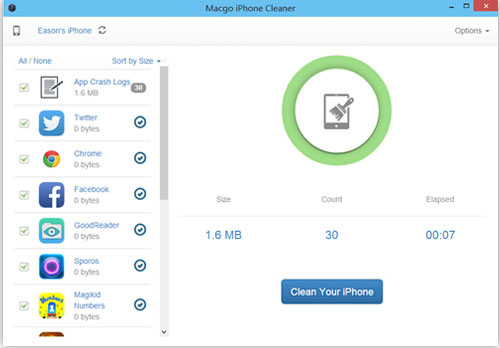
3.Press the "Clean Your iPhone" button and wait for a few seconds, then you can see there are words like "Cleanup Completed" in the interface. If you want to do it again to make sure the thorough cleaning-up, click on the "Start Over" button.
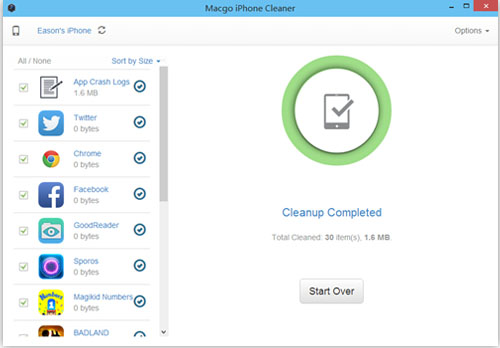
- Email us to support@macblurayplayer.com with detailed information of your device such as device model, build number, kernel version and else.
- Comment us on Macgo Facebook Page, reply to any post or send us a message.
A powerful tool to deeply clean your iPhone and protect your privacy on Mac and PC for free.
Mac DownloadPC Download