SpyHunter 5 for Windows
Powerful Malware Detection & Remediation Tool to scan and remove spyware, ransomware, viruses, adware, trojans, worms and unwanted programs.
Powerful Malware Detection & Remediation Tool to scan and remove spyware, ransomware, viruses, adware, trojans, worms and unwanted programs.
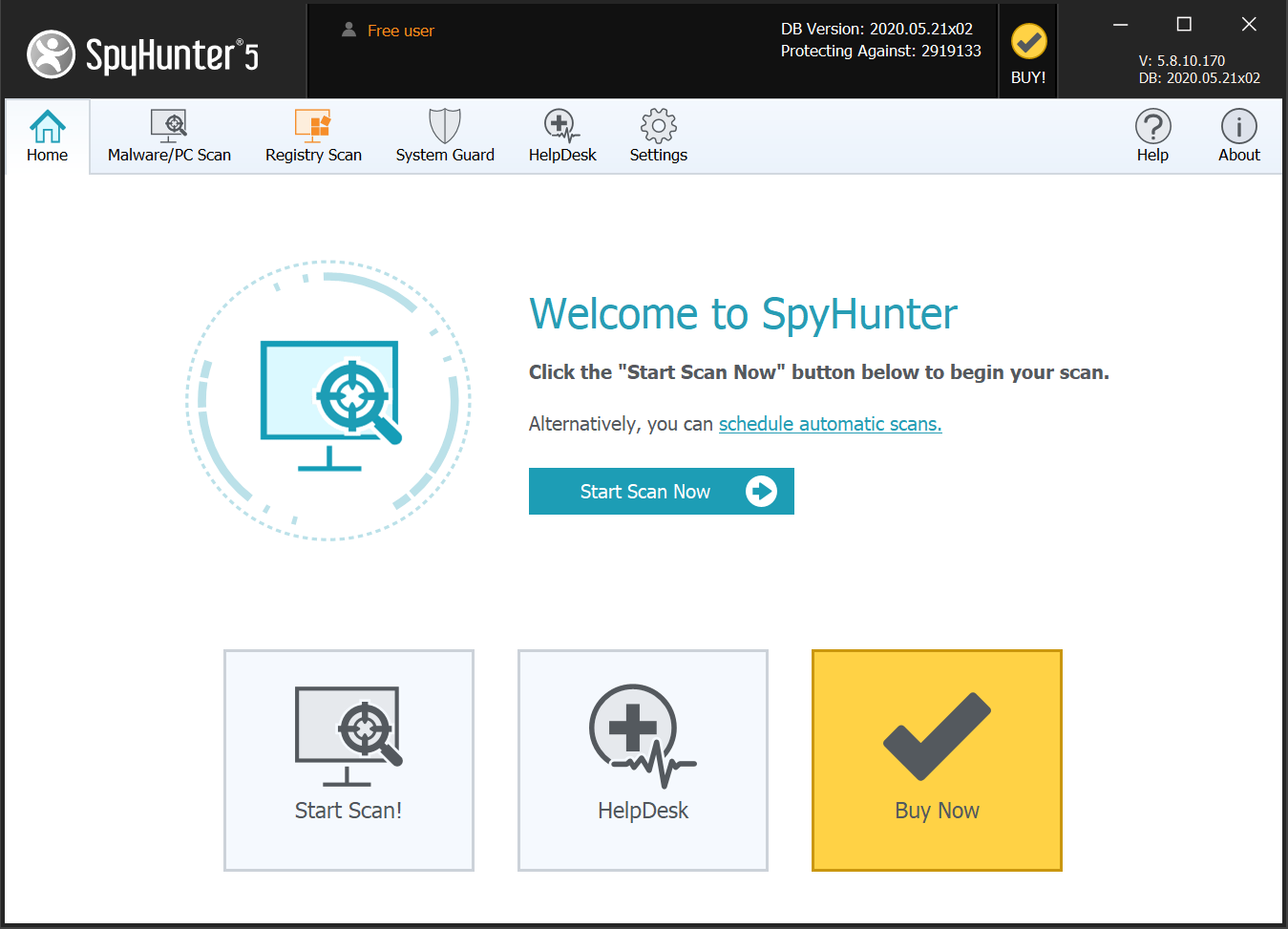
SpyHunter 5 is a Windows application developed to scan for, identify, remove and block trojans, ransomware, worms, viruses, adware, potentially unwanted programs, and other objects. SpyHunter 5 will adapt and update to provide online protection and security as malware become more sophisticated.
SpyHunter 5 offers a variety of options to customize scans. Users can opt to manual mode or automatic mode, and choose the focus scans on specific folders or drives. You can also view logs of previous scans, manage quarantined objects, and select future SpyHunter 5 scans area.
SpyHunter 5 can offer advanced heuristic detection methods, great performance and efficient system, and you can have a great experience in using the simple and user-friendly interface.
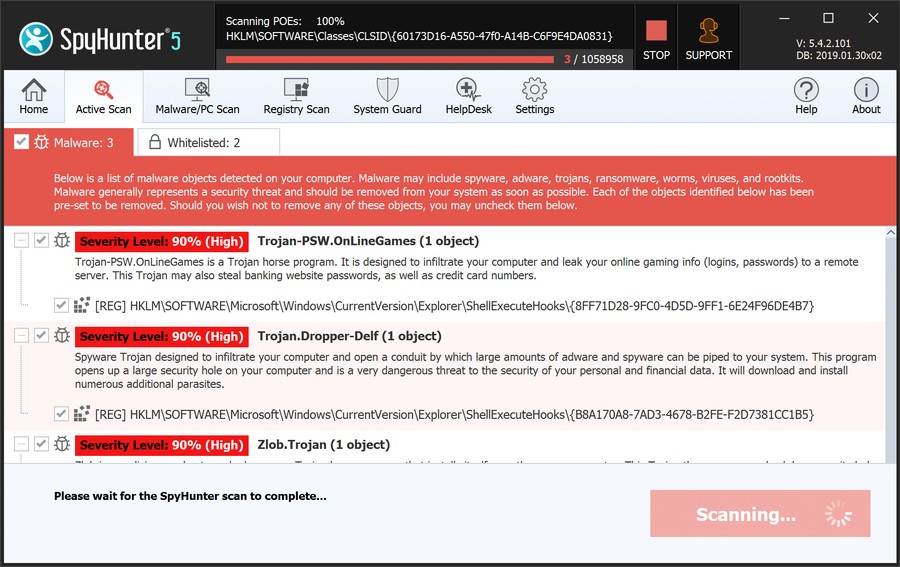
SpyHunter 5's advanced scanner will detect and remove spyware, rootkits, ransomware, viruses, browser hijackers, adware, keyloggers, trojans, worms, grayware, potentially unwanted programs, certain tracking cookies, and other types of malware and nuisances.
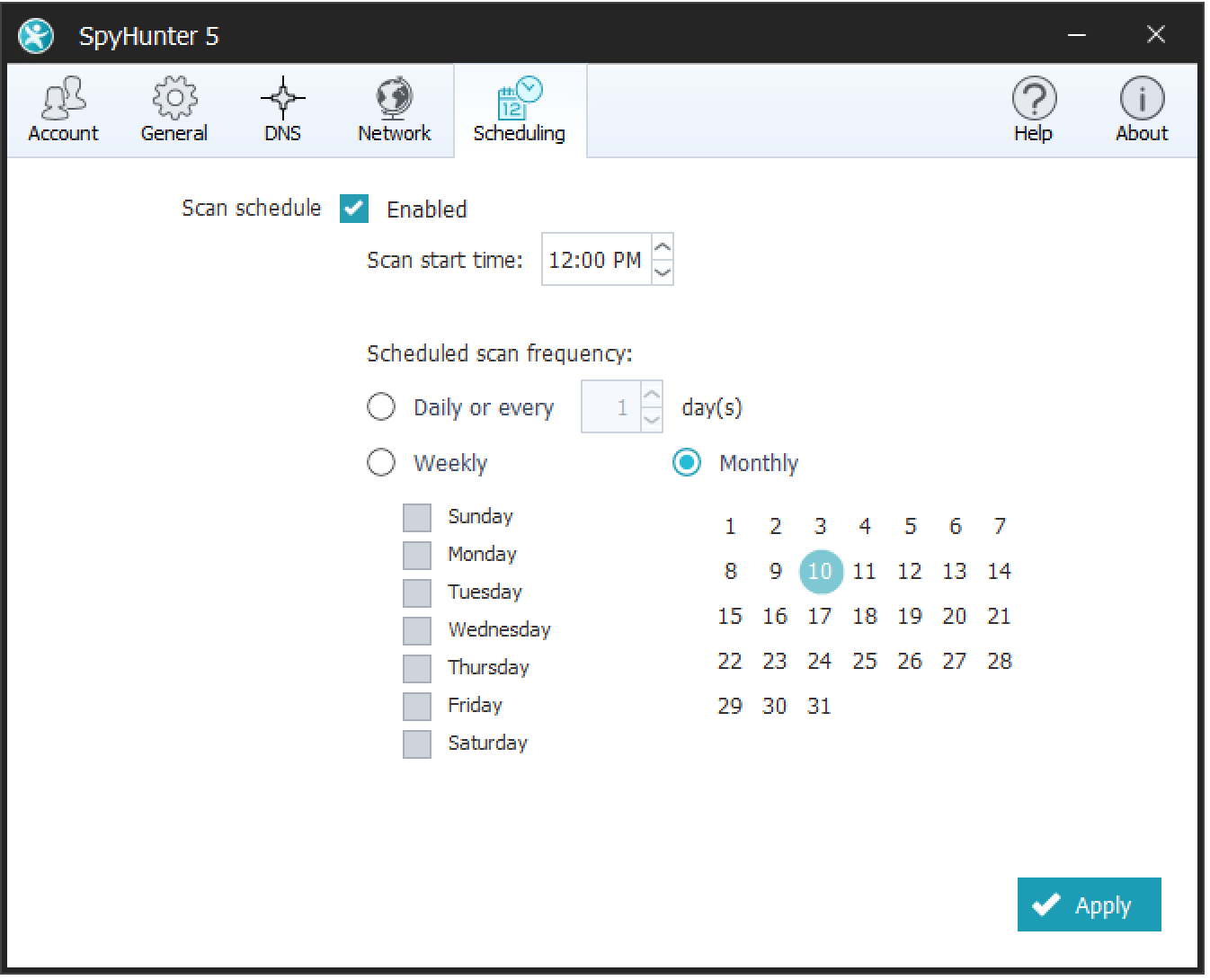
You can set up SpyHunter 5's scan schedule through the Scheduling area in the Settings panel, and you can choose the scanning cycle according to your needs. Now the scheduling option allows you to run the scans at daily, weekly and monthly intervals. You can pre-set the schedule, and it can work even if you are away from the computer. But make sure that the computer is powered.
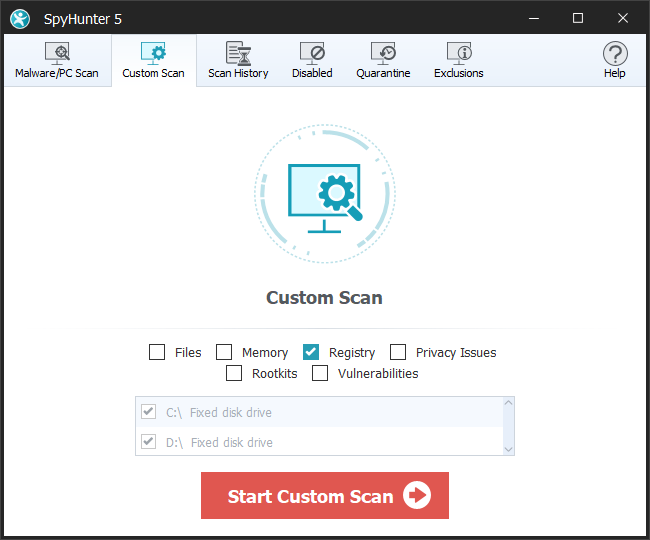
SpyHunter 5 not only allows you to use the function of complete scan, but also supports you to set up the scan area based on your requests. You can customize scans for Memory, Registry, Cookies and Rootkits, and exclude the area that you consider unnecessary to be detected. You can also choose the quick detective mode.
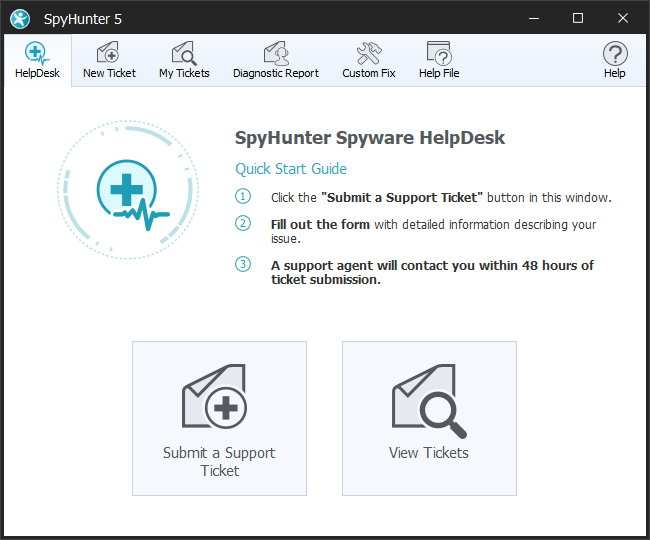
SpyHunter 5 provides an interactive one-on-one customer support solution-Spyware Helpdesk, which can handle any issue that SpyHunter 5 is not able to automatically resolve, and you can contact the support team anytime if you need. When support team receive a request for help, they will create and deliver custom malware fixes for the specific issues.
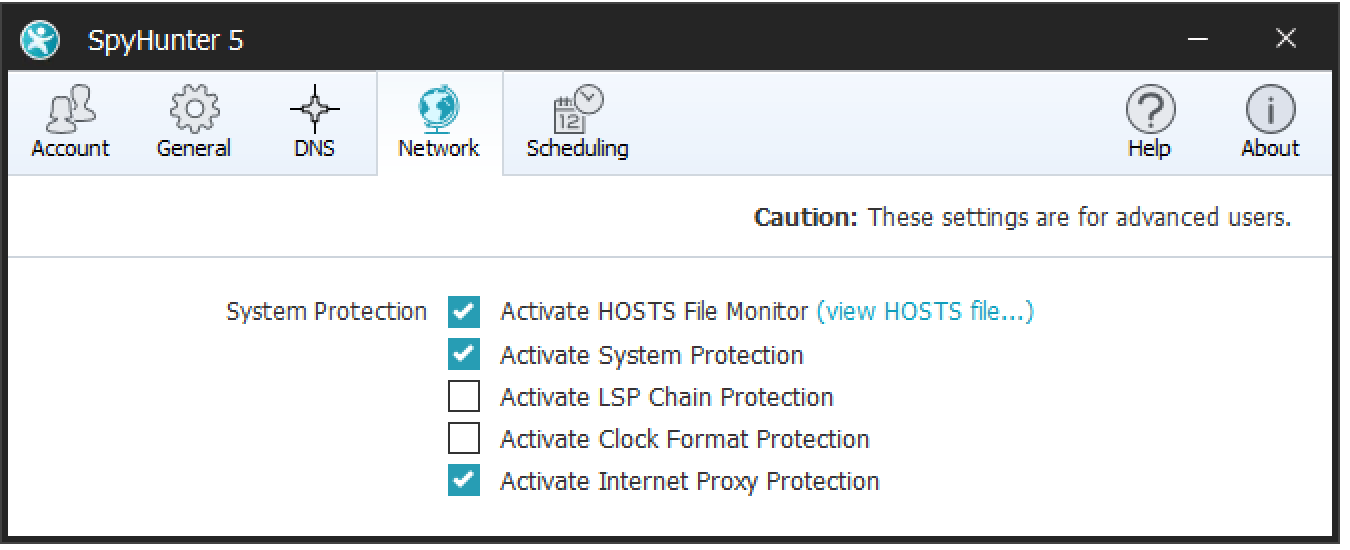
SpyHunter 5 has the function of controlling Network settings. You can utilize these settings to prevent malicious objects from modifying and disrupting your Internet connection. They can protect not only HOSTS file but also Windows system files from unauthorized modifications. SpyHunter 5 also monitors your DNS settings to protect website from attacks of phishing and malware.
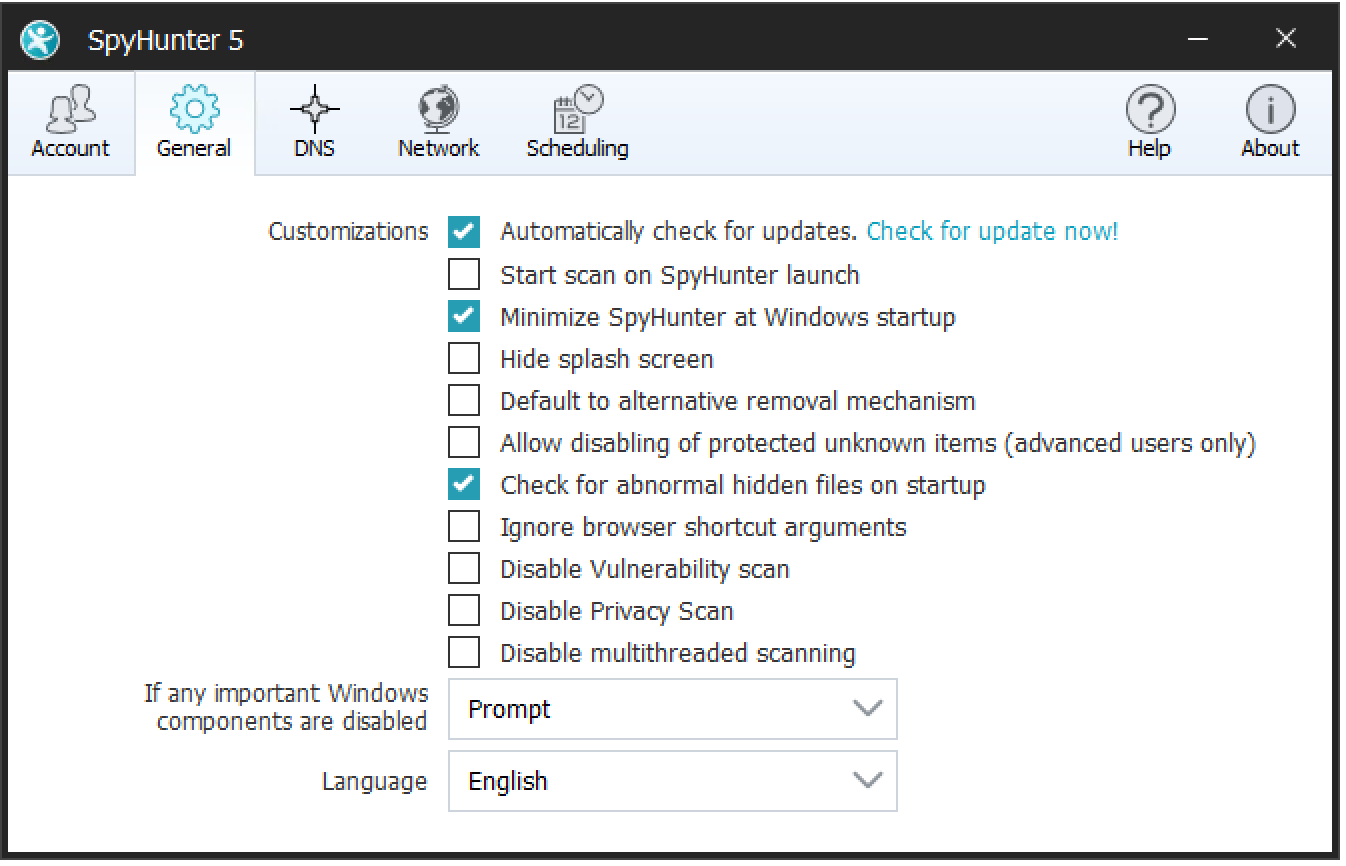
SpyHunter 5 has the ability to regularly update its malware definition database and create tailor-made malware fixes in order that it can detect and remove malware which continues to evolve. Settings can also make SpyHunter 5 start automatically on Windows startup and login your account if you need.
Step1: Open SpyHunter 5’s "Home" screen and click on the "BUY!" or “Buy Now” button to register SpyHunter 5.
Step2: Read the information on the Screenshot and click on the “Register Now!” button.
Step3: Fill in the blanks on the purchase page with your accurate details.
Step4: Check your email which you provided during the purchase process to record your account information and learn the details of activating SpyHunter 5.
Step5: Open SpyHunter 5 and click on the "Settings" icon on the menu bar.
Step6: Type your registered email address and password, which was sent to you in your "Account Information" email below "Activate Your Account". At last, click on the blue "Activate User" button.
Note: Upon successful activation, SpyHunter 5 will display a notification and a "Valid User" text will appear above the grayed out "User Activated" button.