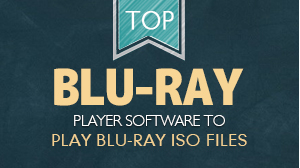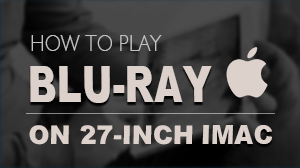Mac Media Player - free DVD player software
Mac Media Player, famous for its perfect HD playback throughout the world, is also an excellent Free DVD Player. Featuring output up to 1080p, DTS5.1 audio system, ultrafast speed, and handy operation, Macgo DVD Player software can give you the best multimedia enjoyment.
Preparations you need to do:
- Mac OS X 10.6 - 10.11
- Intel Core2 Duo 2.4GHz processor or higher recommended
- 512 MB RAM or higher recommended
- 250 MB of free disk space
- Internal or external drive
Free trial version of this powerful Media Player is now available on Macgo Official Download Center, or you can click here to download Free Mac Media Player, and then drag its icon to your Application folder.
After installing Free Mac Media Player, you can go to "Launchpad" and click on its icon to launch the program. The simplified main interface will reduce certain misoperations. You can see two buttons there: Open File and Open Disc.
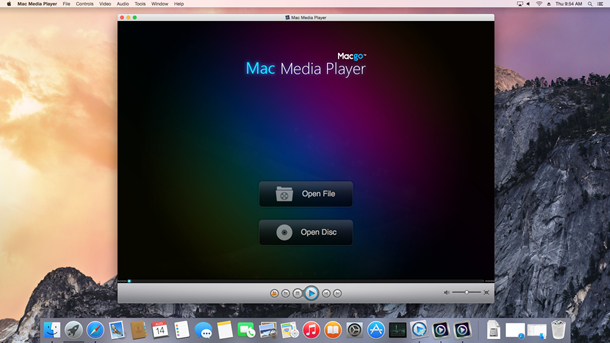
Insert the DVD you want to play in the drive. There will appear two buttons in the center of the interface - "Open File" and "Open Disc". Press the second one, and follow the instructions. After a few seconds, a main menu will pop out, and you can make some adjustments according to your preferences.
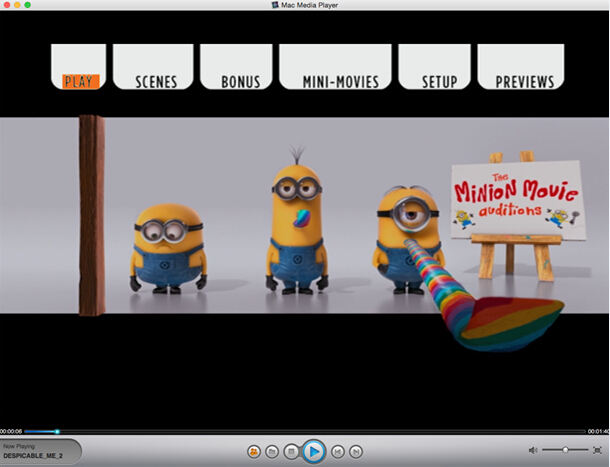
During the playback, you can make video settings as follows:
1) Snapshot: Ctrl+Alt+S
Snapshot the movie by shortcut keys or pressing the "Snapshot" in "Tools".
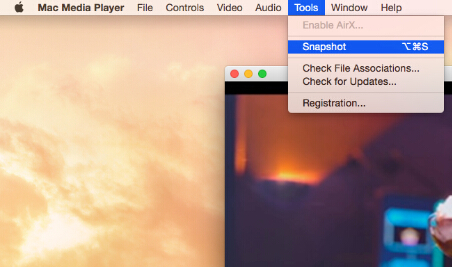
2) Adjustments
Click "Tools" button and select "Adjustments". There are five sections to be set in video tuner: brightness, saturation, contrast, gamma, and hue. If you want to reset them, you can press "Reset" button. Moreover, if you want to keep the settings, you can check the "Always apply the settings" on the left bottom.
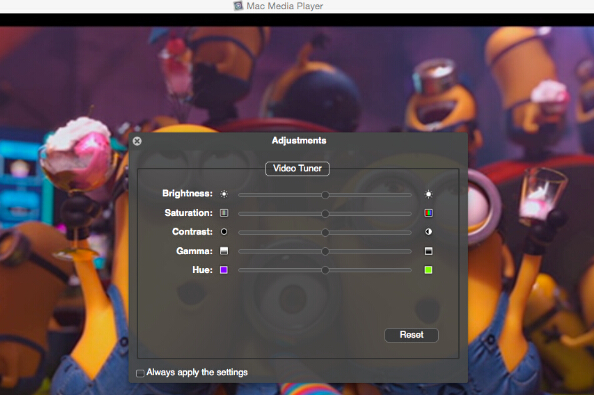
3) Aspect Ratio
If you want to adjust aspect ratio, you can find it in "Video" on the tool menu.
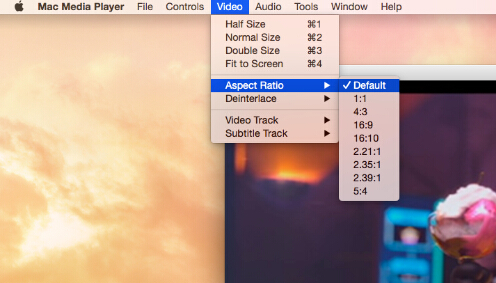
4) Screen size
You can adjust screen size by shortcut keys or through the options in "Video" on the tool menu.
Half size: Command+1
Normal size: Command+2
Double size: Command+3
Fit to the screen: Command+4
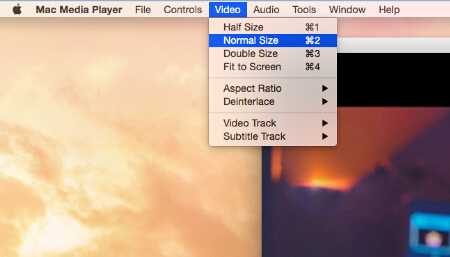
- Plese email us to support@macblurayplayer.com with detailed information of your device such as device model, build number, kernel version and else. Attach some snapshots would be better.
- Comment us on Macgo Facebook Page, reply to any post or send us a message.
The first and best Blu-ray media player for Mac. Support Blu-ray Disc, Blu-ray Menu, ISO files, and BDMV folder.
Mac Download BUY NOW