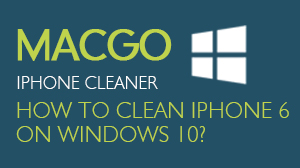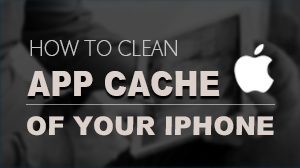How to Use iOS Whatsapp Transfer, Backup & Restore
If you have more than one device or just want to change your old device to a new one, you can use this program to selectively transfer your WhatsApp chat history between your iPhone, iPad, and Android devices. Please follow the steps below to selectively transfer WhatsApp messages between iOS devices and Android devices.
Preparations you need to do:
- Mac OS X 10.8 - 10.12
- iOS devices
- Others: iTunes installed
Part 1. Transfer iOS WhatsApp Messages to iOS Devices
Connect your iOS device to the computer using a USB cable. Then launch the program and click on "Transfer WhatsApp messages" from "More Tools". The program will automatically recognize the device.
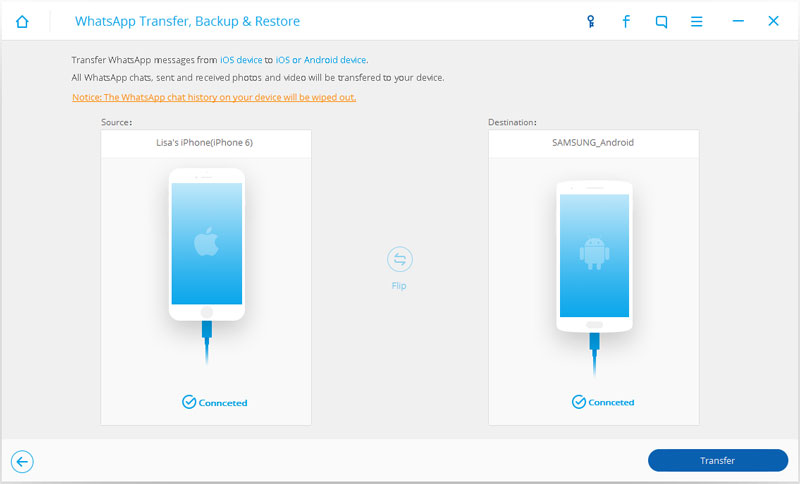
Click on "Transfer" and the program will start transferring. Since the process will erase the existing Whatsapp messages from the destination device, you need to click "Yes" to confirm this action.
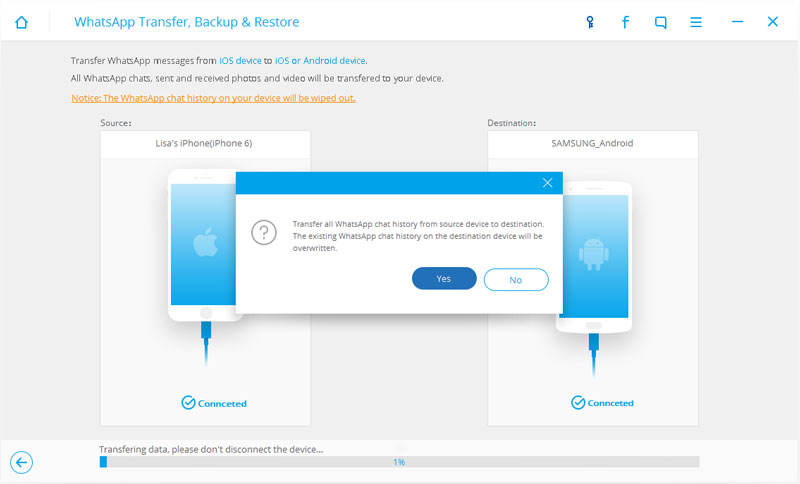
After the transfer starts, you need to keep your devices connected until the process if finished. When you see the window as below, the process is over.
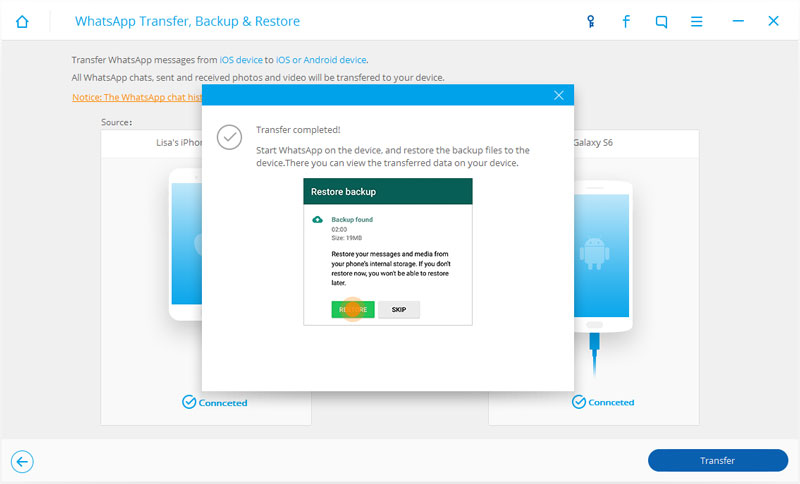
Part 2. Backup iOS WhatsApp Messages
Connect your iOS device to the computer using a USB cable. Then launch the program and click on "Backup WhatsApp messages" from "More Tools". The program will automatically connect to the device.
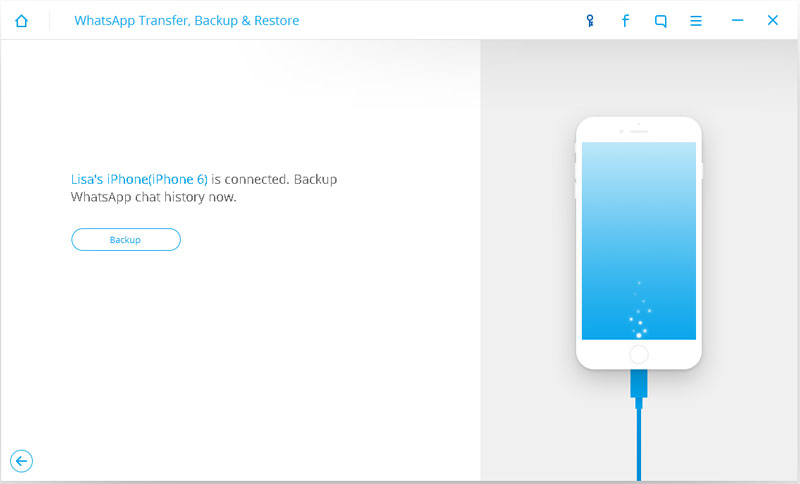
After clicking on "Backup" button, the program will start the process automatically. When the process is completed, you will see the window as below.
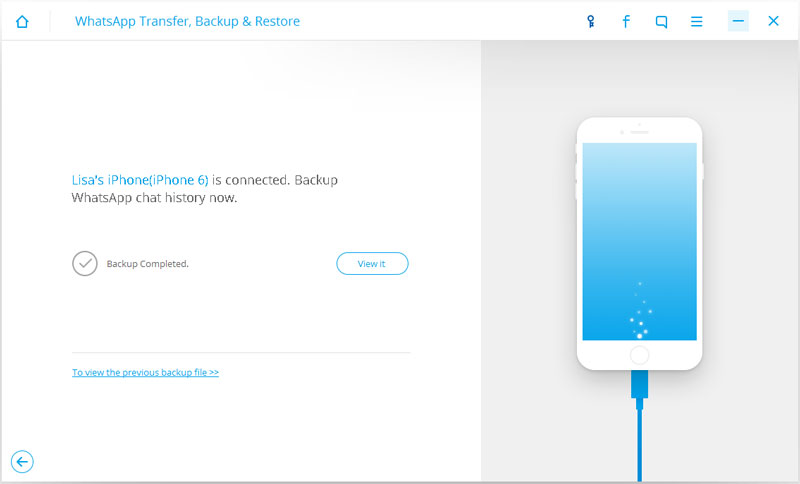
You can choose the data you want to scan and you will see all the detailed information. In addition, you can export the data to your computer selectively as well.
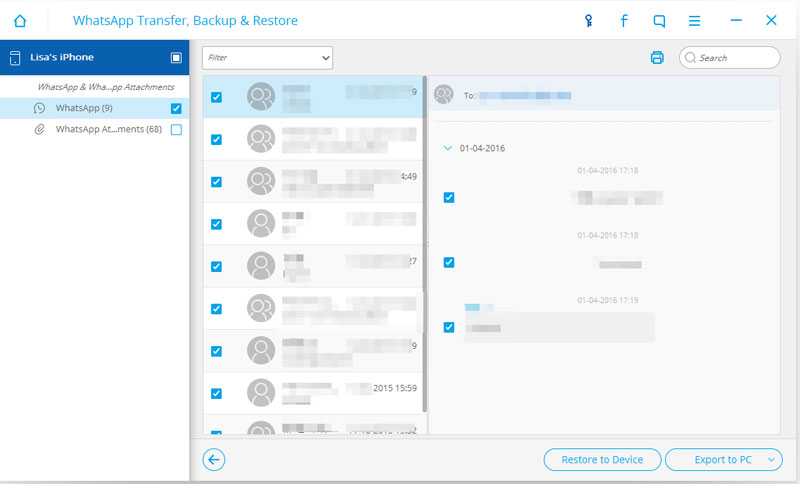
Part 3. Restore WhatsApp Backup to iOS Devices
Connect your iOS device to the computer using a USB cable. Then launch the program and click on "Restore WhatsApp messages to iOS device" from "More Tools". The program will automatically connect to the device.
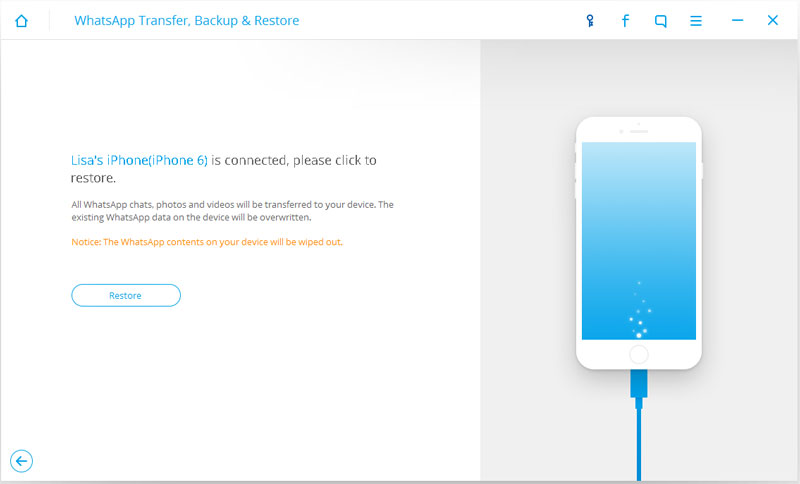
Click on "Restore" button and the program will restore the Whatsapp messages to your iOS device.
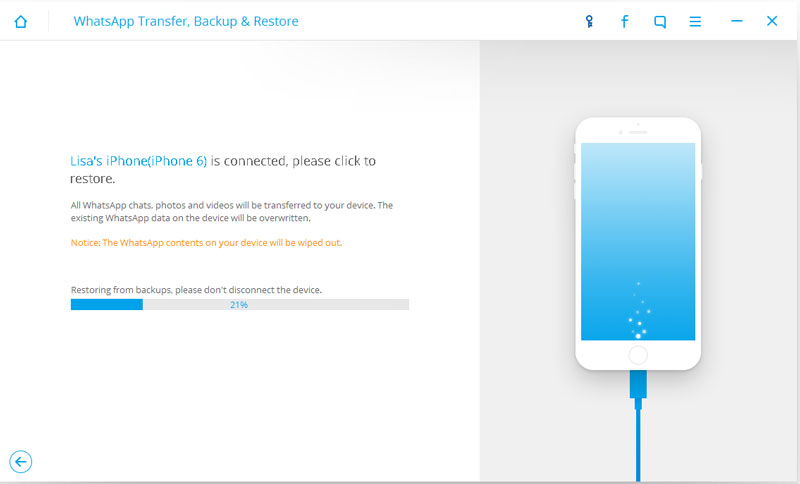
Or else you can preview the content first and selectively restore it to the device.
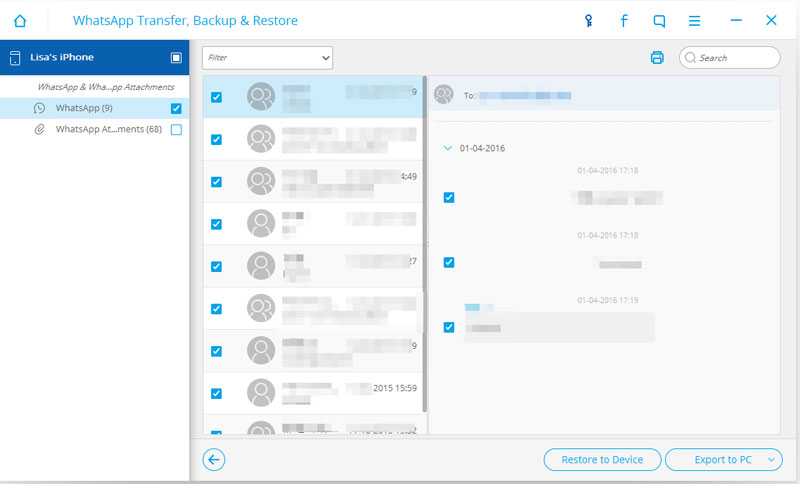
Part 4. Restore WhatsApp Backup to Android Devices
Connect your Android device to the computer using a USB cable. Then launch the program and click on "Restore WhatsApp messages to Android device" from "More Tools". The program will automatically connect to the device.
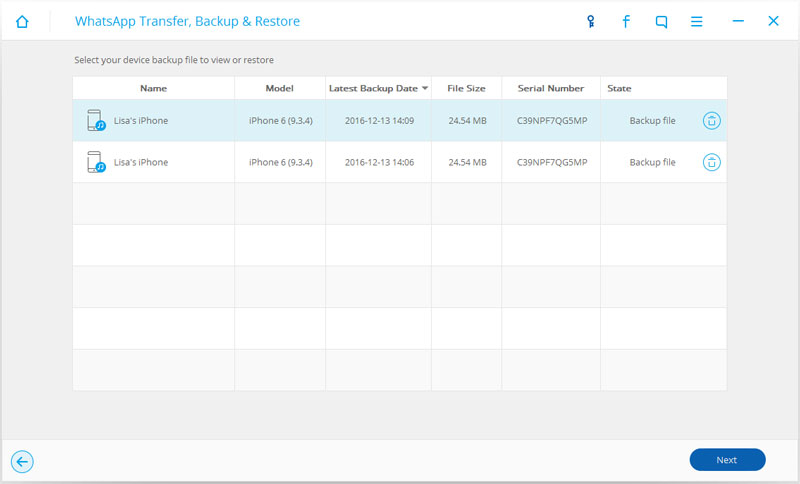
Choose the file you want to restore and click on "Next" button. The program will restore the Whatsapp messages to your Android device.
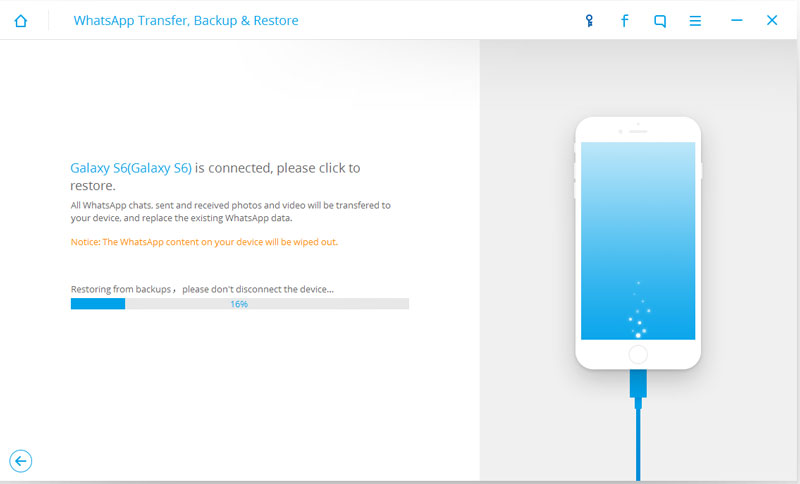
Or else you can preview the content first and selectively restore it to the device.
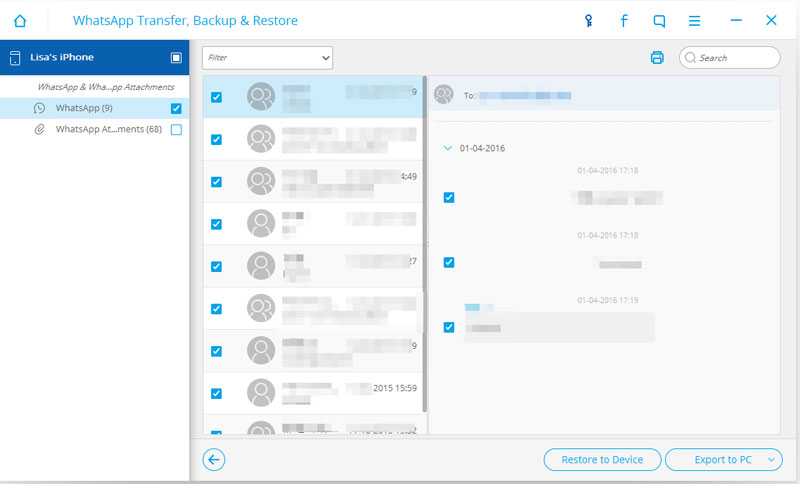
- Email us to support@macblurayplayer.com with detailed information of your device such as device model, build number, kernel version and else.
- Comment us on Macgo Facebook Page, reply to any post or send us a message.
The first and best Blu-ray media player for Mac. Support Original Blu-ray Menu, ISO files, and BDMV folder, etc.
Mac Download BUY NOW