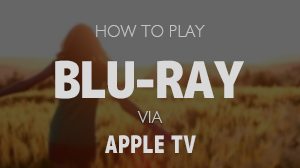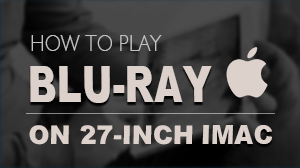How to deal with DVD playing issues on Mac
Usually, the regional code of the DVD we plays is coordinated with the region you have set before. But sometimes, we buy some DVDs which belong to the other regions. At this time, if you put the DVD into the drive of Mac computer, both the default DVD player and Mac Blu-ray player will not run the DVD and it will be ejected.
Step 1: Open System Preferences of Mac
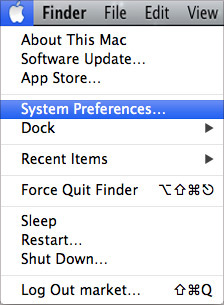
Step 2: Click on "CDs&DVDs" under "Hardware" Menu
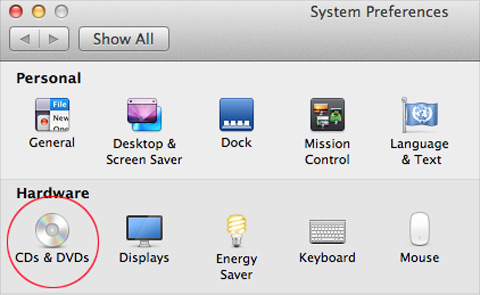
Step 3: Choose Mac Blu-ray Player as Default Player
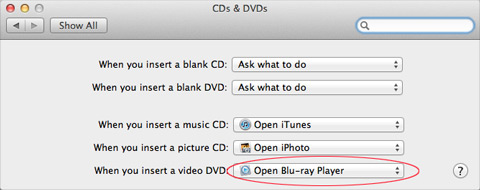
Step 4: Insert the DVD into the Drive
After a few seconds of loading, the Mac Blu-ray Player will run and the "Drive Region" dialogue will pop up.
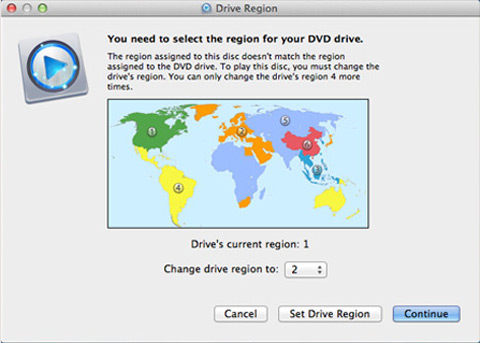
There are three options: "Cancel" "Set Drive Region" and "Continue".
- If you choose "Cancel", the Mac Blu-ray Player will close and the video DVD will be ejected.
- If you choose "Set Drive Region" then you can turn into the region resetting dialogue. Here you should notice that there are only five time for region resetting.
- If you choose "Continue", the software will help you to read the DVD. It will make or break, which depends on different DVDs.
NOTE If the Blu-ray playback is unsuccessful, here are some tips for you.
- Plese email us to support@macblurayplayer.com with detailed information of your device such as device model, build number, kernel version and else. Attach some snapshots would be better.
- Comment us on Macgo Facebook Page, reply to any post or send us a message.
Macgo Mac Blu-ray Player
The first and best Blu-ray media player for Mac. Support Blu-ray Disc, Blu-ray Menu, ISO files, and BDMV folder.
Mac Download BUY NOWRelated articles