How to Play Blu-ray via Apple TV
Many Blu-ray fans have complained that they cannot play Blu-ray on Apple TV. Thus, I hereby recommend Macgo Mac Blu-ray Player to all Apple TV users and will tell you how to play Blu-ray on widescreen television from Mac computers via Apple TV
Preparations you need to do:
- Mac OS X 10.6 - 10.11
- Apple TV
- One HDMI cable
- Intel Core2 Duo 2.4GHz processor or higher recommended
- 512 MB RAM or higher recommended
- 250 MB of free disk space
- Internal or external Blu-ray drive
- USB 2.0 or above
- FireWire 400 or above
- Network connection: make sure that the Mac/PC and iPad are connected to the same home Wi-Fi.
First of all, connect Widescreen television and Apple TV by the HDMI cable, and make sure your Mac accesses the Wi-Fi. Then please carry out the following steps.
Open the 'System Preferences' of your Mac computer, and click on the 'Displays'.
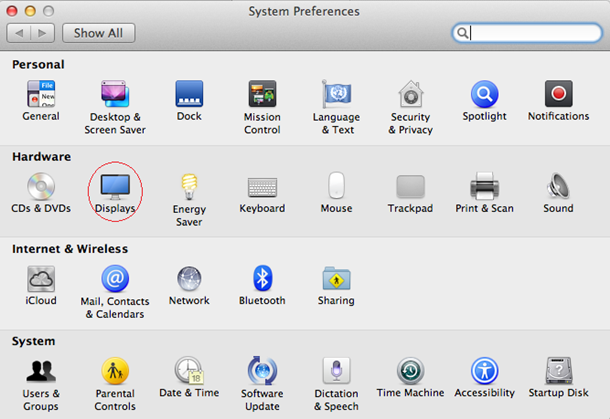
Then you can open the Airplay. Change the 'Airplay Mirroring' from 'Off' to 'Office Apple TV', and it will connect automatically. A couple of seconds later, your Mac and widescreen TV will be connected.
Note: There is an option at the bottom of the window, you can choose to show mirroring options in the menu bar when available.
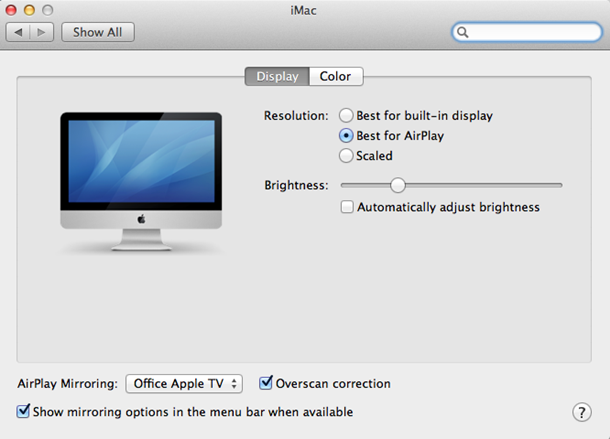
Free trial version of this powerful Blu-ray Player is now available on Macgo Official Download Center, or you can click here to download Mac Blu-ray Player, and then drag its icon to your Application folder.
After installing Mac Blu-ray Player, you can go to “Launchpad” and click on its icon to launch the program. The simplified main interface will reduce certain misoperations. You can see two buttons there: Open File and Open Disc.
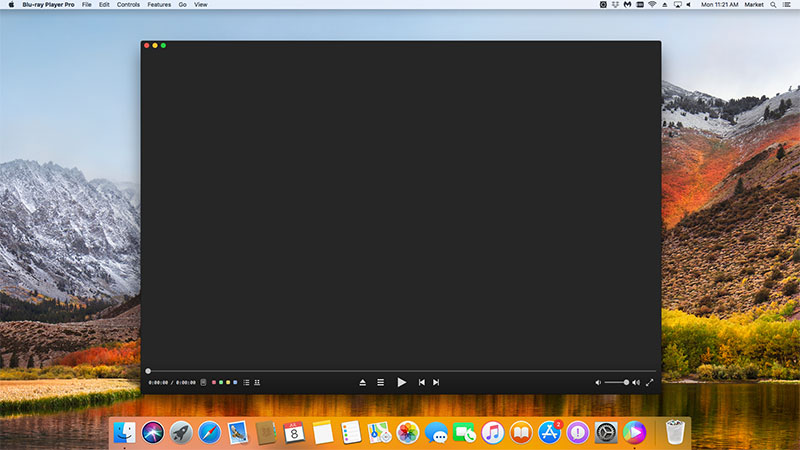
Now you can play your Blu-ray by two ways. You can insert a disc into the drive and click "Open Disc", or click "Open File" to choose a local media file to wait for the program automatically start. Soon enough a menu will show up and you can make some adjustments there according to your own preferences. You can choose where you want to watch in "Chapter", or choose the audio language in "Audio" and the "Subtitles". Then you can directly click "Play Movie" to have a HD Blu-ray fun on your widescreen TV through Apple TV.
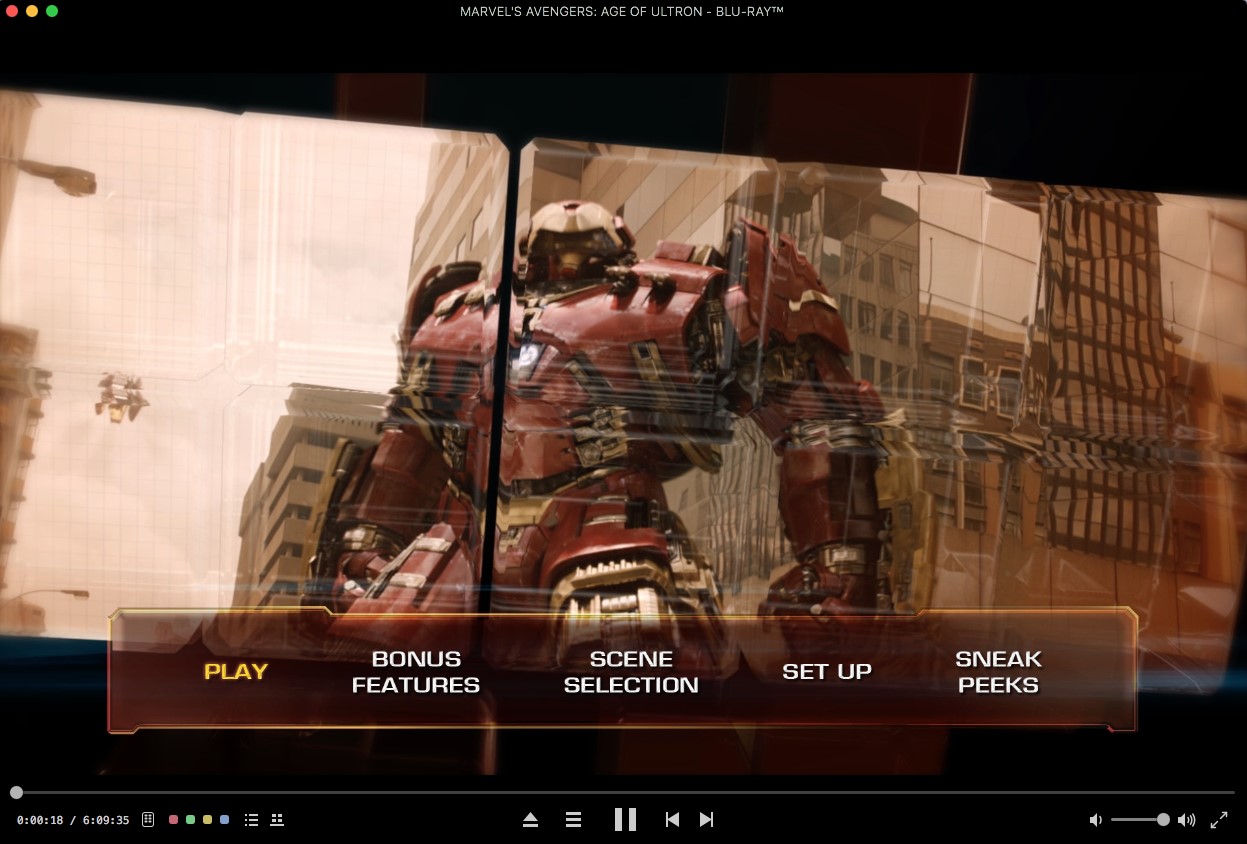
- Email us to support@macblurayplayer.com with detailed information of your device such as device model, build number, kernel version and else. Attach the log file would be better.
- Comment us on Macgo Facebook Page, reply to any post or send us a message.
The first and best Blu-ray media player for Mac. Support Original Blu-ray Menu, ISO files, and BDMV folder, etc.
Mac Download BUY NOW