How to Play Blu-ray on 21.5-inch iMac
Although iMac has the most advanced configurations of Apple’s desktop line, it still lacks Blu-ray Disc playback support. Fortunately, Macgo has developed a fascinating iMac Blu-ray Player software that can help you solve this problem. Let’s show you how to play Blu-ray Disc on your 21.5-inch iMac with it to lead an amazing Blu-ray trip.
Preparations you need to do:
- 21.5-inch iMac with OS X 10.8 -10.14
- Intel Core i5 or above
- Internal or external Blu-ray drive
Free trial version of Macgo Mac Blu-ray Player Pro is now available on Macgo Download Center. You can also click here to download Mac El Capitan Blu-ray Player Pro, and then drag its icon to your Application folder.
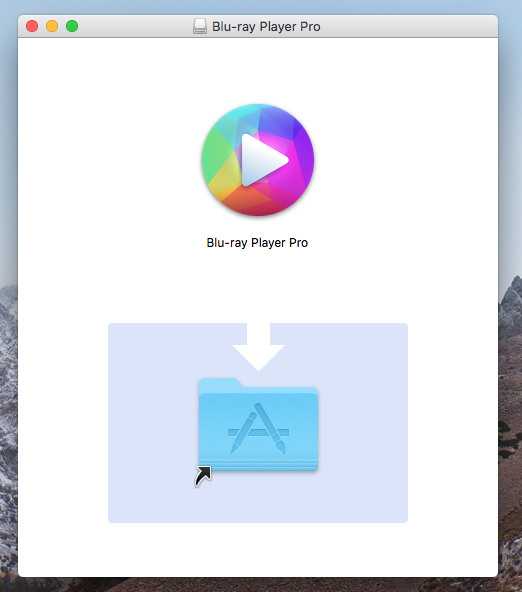
After installing Mac El Capitan Blu-ray Player Pro, you can go to "Launchpad" and click Mac Blu-ray Player Pro.
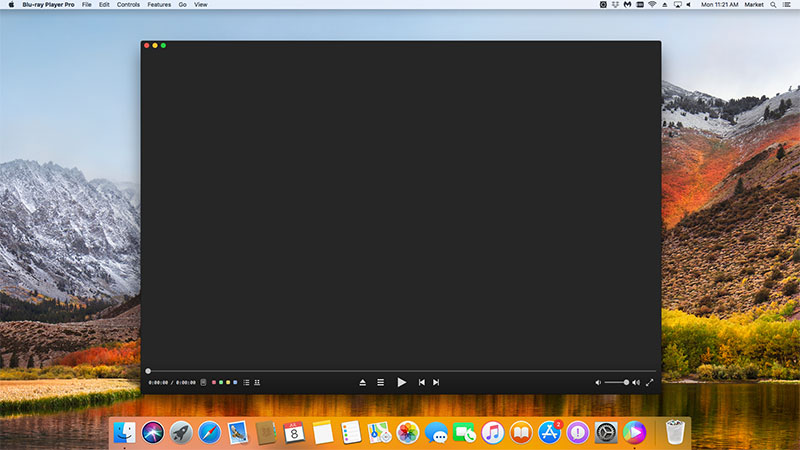
Connect the Blu-ray drive with your iMac via a USB cable. Insert the Blu-ray disc you want to play in the drive.
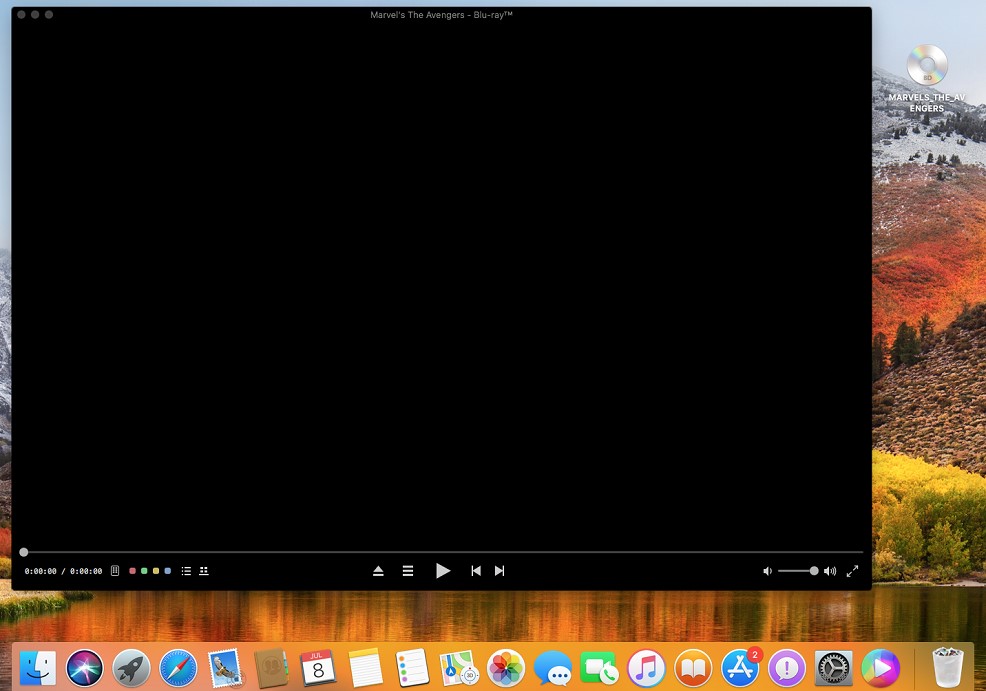
You may have to wait for a few seconds before the Blu-ray menu appears as there may be some trailers before the menu comes up.
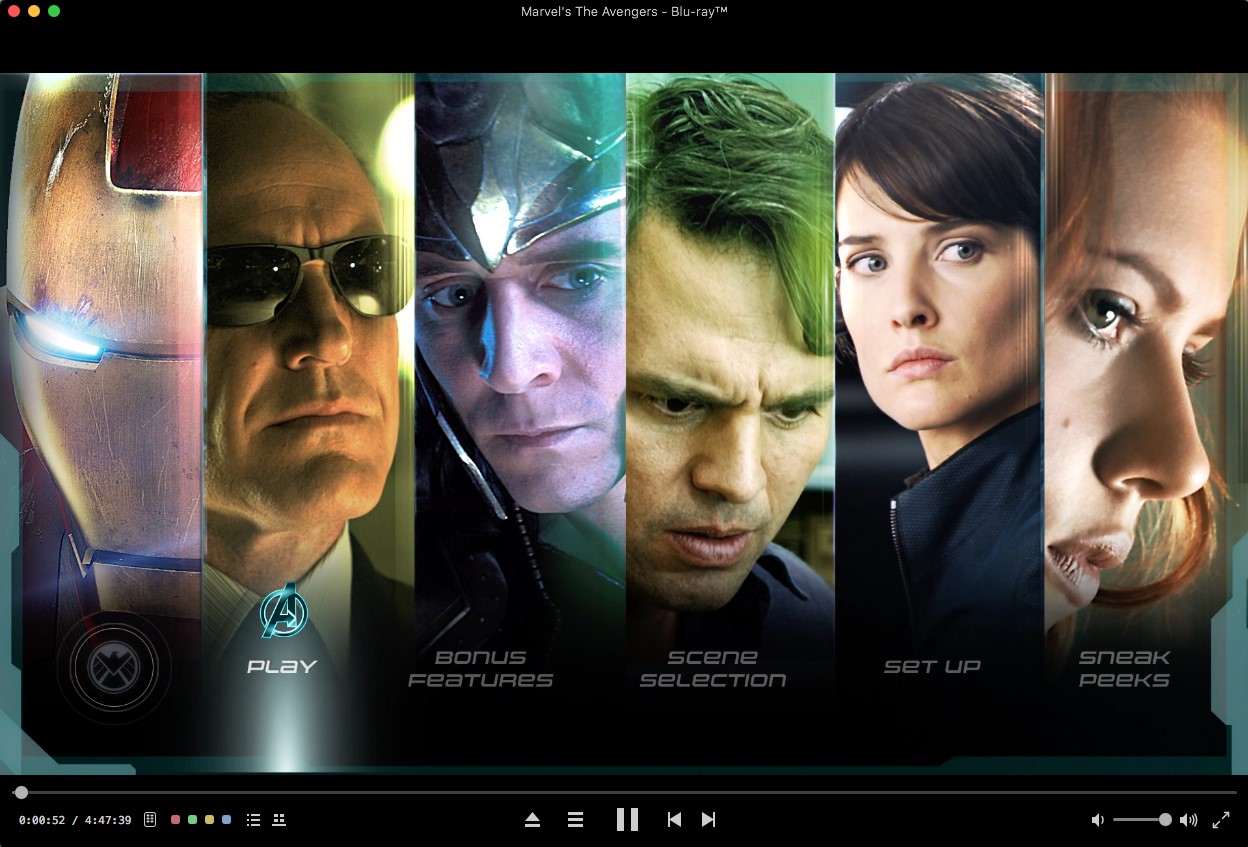
- Email us to support@macblurayplayer.com with detailed information of your device such as device model, build number, kernel version and else. Attach the log file would be better.
- Comment us on Macgo Facebook Page, reply to any post or send us a message.
The first and best Blu-ray media player for Mac. Support Original Blu-ray Menu, ISO files, and BDMV folder, etc.
Mac Download BUY NOW