How to Play Blu-ray Menu on Mac with Mac Blu-ray Player
After knowing the demand of playing Blu-ray menu, Macgo worked really hard to realize this function. Now Macgo Mac Blu-ray Player V 2.9.0 and above is finally able to play Blu-ray menu. Here are a few steps to tell you how to user Mac Blu-ray Player to play Blu-ray Menu.
Preparations you need to do:
- Mac OS X 10.6 - 10.11
- Intel Core2 Duo 2.4GHz processor or higher recommended
- 512 MB RAM or higher recommended
- 250 MB of free disk space
- Internal or external Blu-ray drive
- USB 2.0 or above
- FireWire 400 or above
- Internet Connection
- Apple remote
Free trial version of this powerful Blu-ray Player is now available on Macgo Official Download Center, or you can click here to download Mac Blu-ray Player, and then drag its icon to your Application folder.
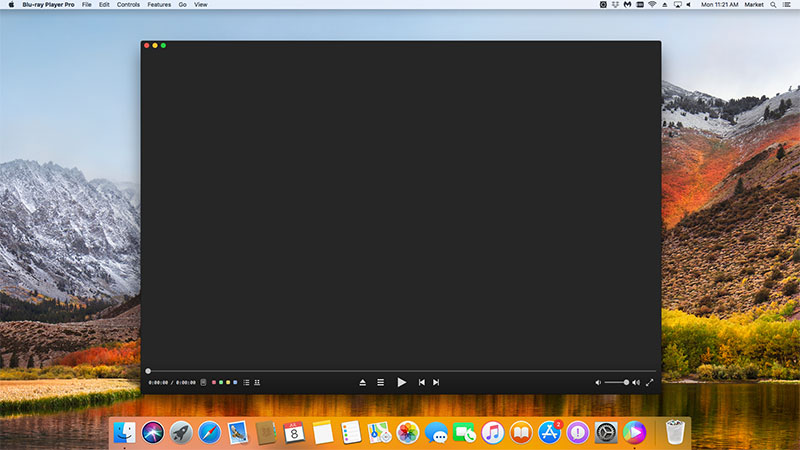
After installing Mac Blu-ray Player, you can go to "Launchpad" and click on its icon to launch the program. The simplified main interface will reduce certain misoperations. You can see a menu at the top of the interface.

Open "Preferences" under "Mac Blu-ray Player" and click "Blu-ray". There are two play modes you can choose. Tick "Blu-ray Menu Mode".
Note: The default play mode is Quick Play Mode, so if you want to use Blu-ray Menu Mode, please tick it every time before you open a Blu-ray disc. And then click "OK".
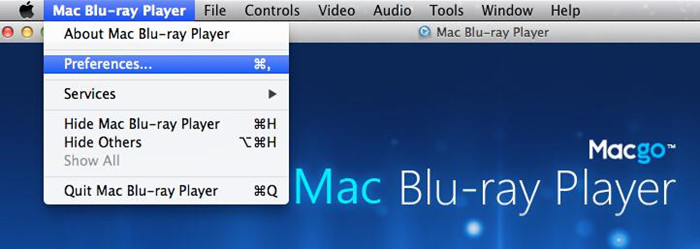
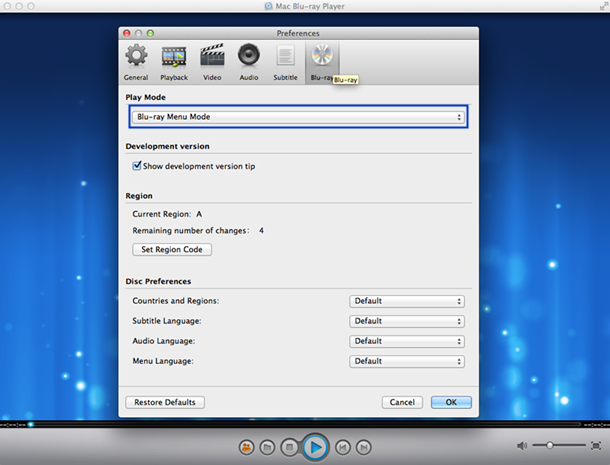
After you insert the disc into the drive, it will be loaded automatically.
If the disc is already in your Blu-ray drive, and you want to play Blu-ray Menu, please stop the movie to change the play mode and then click "Open Disc" in the main interface to start play.
After the loading process, a pop-up window will show up. Click "Continue" to experience Blu-ray menu in advance.
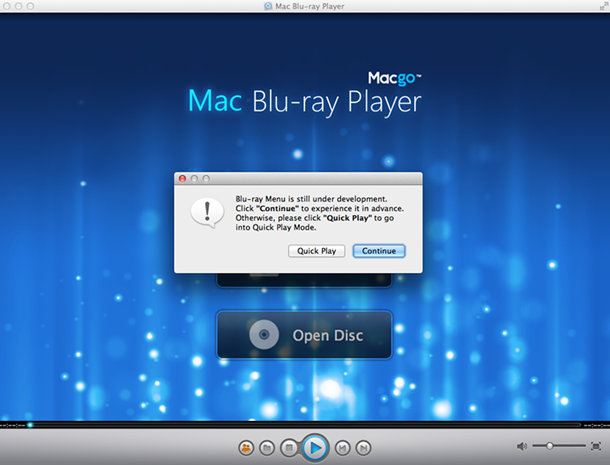
After a while, the Blu-ray menu will appear. You can make some adjustments there according to your own preferences, like select scenes, or set audio and subtitles and other stuff. After it's all done, you can directly click "Play Movie" to enjoy some Blu-ray time.
Note: Blu-ray Menu Mode is still under development, it may take a while to load the Menu, and some of the Blu-ray Discs may not be supported yet. If the Blu-ray menu of your disc can not be supported, please choose "Quick Play Mode".
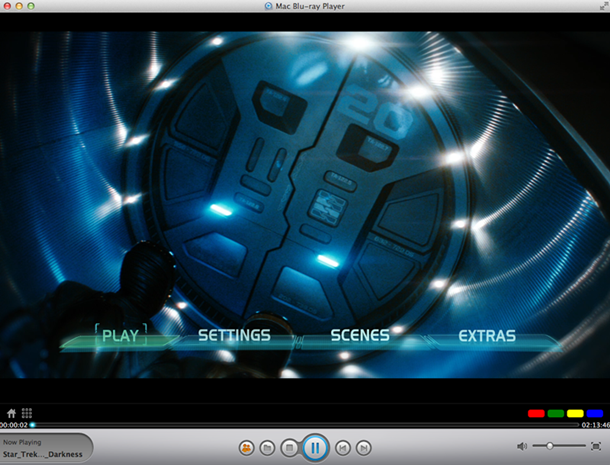
- Email us to support@macblurayplayer.com with detailed information of your device such as device model, build number, kernel version and else. Attach the log file would be better.
- Comment us on Macgo Facebook Page, reply to any post or send us a message.
The first and best Blu-ray media player for Mac. Support Original Blu-ray Menu, ISO files, and BDMV folder, etc.
Mac Download BUY NOW