How to Auto Update Macgo Mac Blu-ray Player
Macgo Mac Blu-ray Player’s brand new Auto Update function was just added to the latest version. Have you tried it yet? With this function, the player will do all the update work for you. Here a detailed tutorial to tell you how to use this function to enjoy more amazing Blu-ray entertainment.
Preparations you need to do:
- Mac OS X 10.6 - 10.11
- Intel Core2 Duo 2.4GHz processor or higher recommended
- 512 MB RAM or higher recommended
- 250 MB of free disk space
- Internal or external Blu-ray drive
- USB 2.0 or above
- FireWire 400 or above
- Internet Connection
- Apple remote
Free trial version of this powerful Blu-ray Player is now available on Macgo Official Download Center, or you can click here to download Mac Blu-ray Player, and then drag its icon to your Application folder.
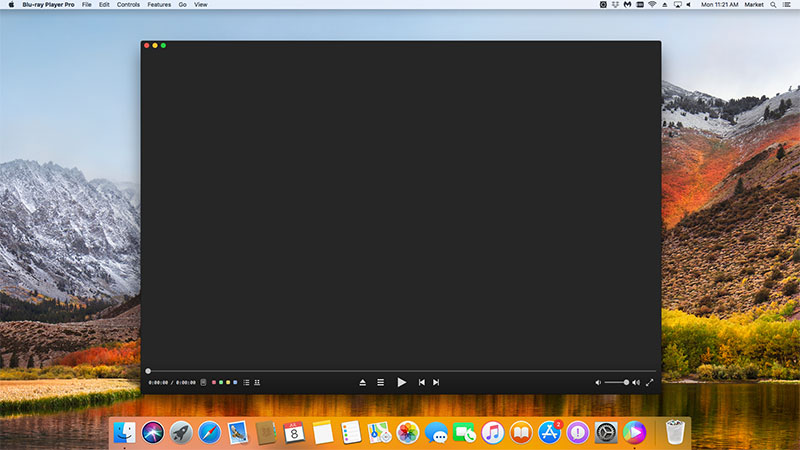
After installing Mac Blu-ray Player, you can go to "Launchpad" and click on its icon to launch the program. The simplified main interface will reduce certain misoperations. You can see a menu at the top of the interface.
Open "Check for Updates" under "Tools". Then a pop-up window will show up. Click the "Auto Update" button. Let the program update itself automatically.
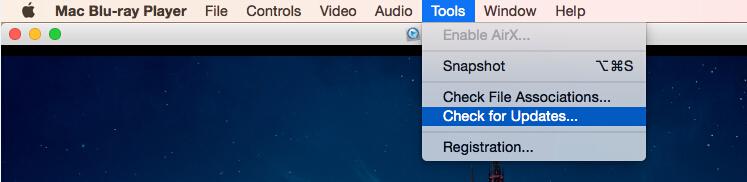
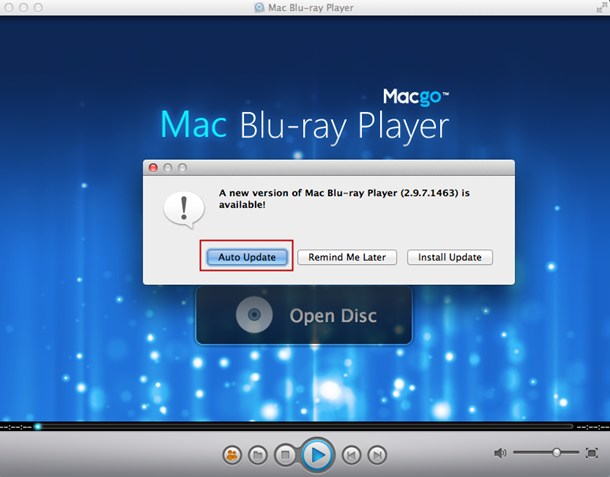
NOTE: This function only can be used on old versions of Macgo Mac Blu-ray Player. There should be a latest version to update.
Wait when Macgo Mac Blu-ray Player's Auto Updating. Click "Install and Relaunch" when it's finished. Then you'll get the latest version of Macgo Mac Blu-ray Player. Now you can freely enjoy Blu-ray with the latest version of Macgo Mac Blu-ray Player.
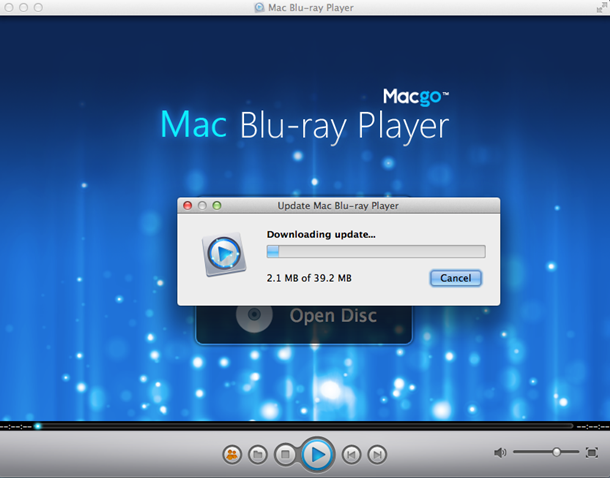
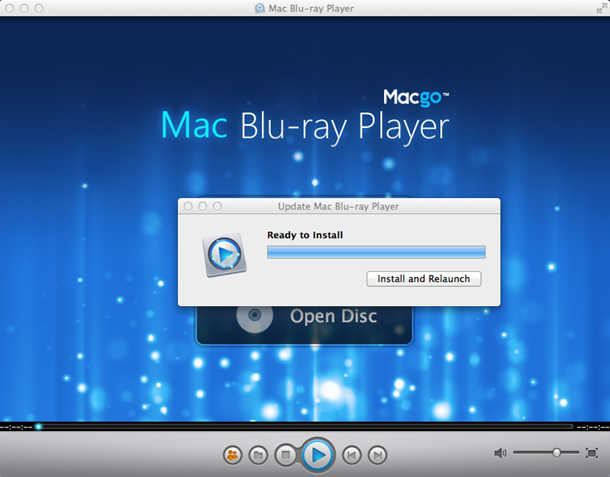
After you got the latest version of Macgo Mac Blu-ray Player, you can freely enjoy Blu-ray with it. Insert a Blu-ray disc into the drive and wait a second till the main menu pops out, then you can make some adjustments there according to your own preferences. After it's all done, you can directly click "Play Movie" to enjoy some Blu-ray time.
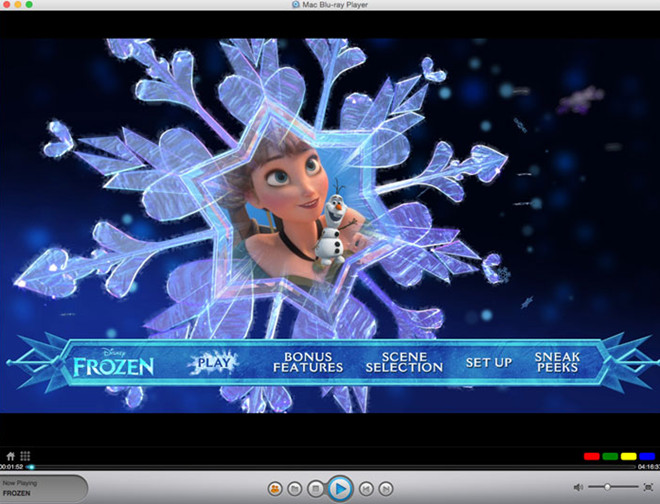
- Email us to support@macblurayplayer.com with detailed information of your device such as device model, build number, kernel version and else. Attach the log file would be better.
- Comment us on Macgo Facebook Page, reply to any post or send us a message.
The first and best Blu-ray media player for Mac. Support Original Blu-ray Menu, ISO files, and BDMV folder, etc.
Mac Download BUY NOW